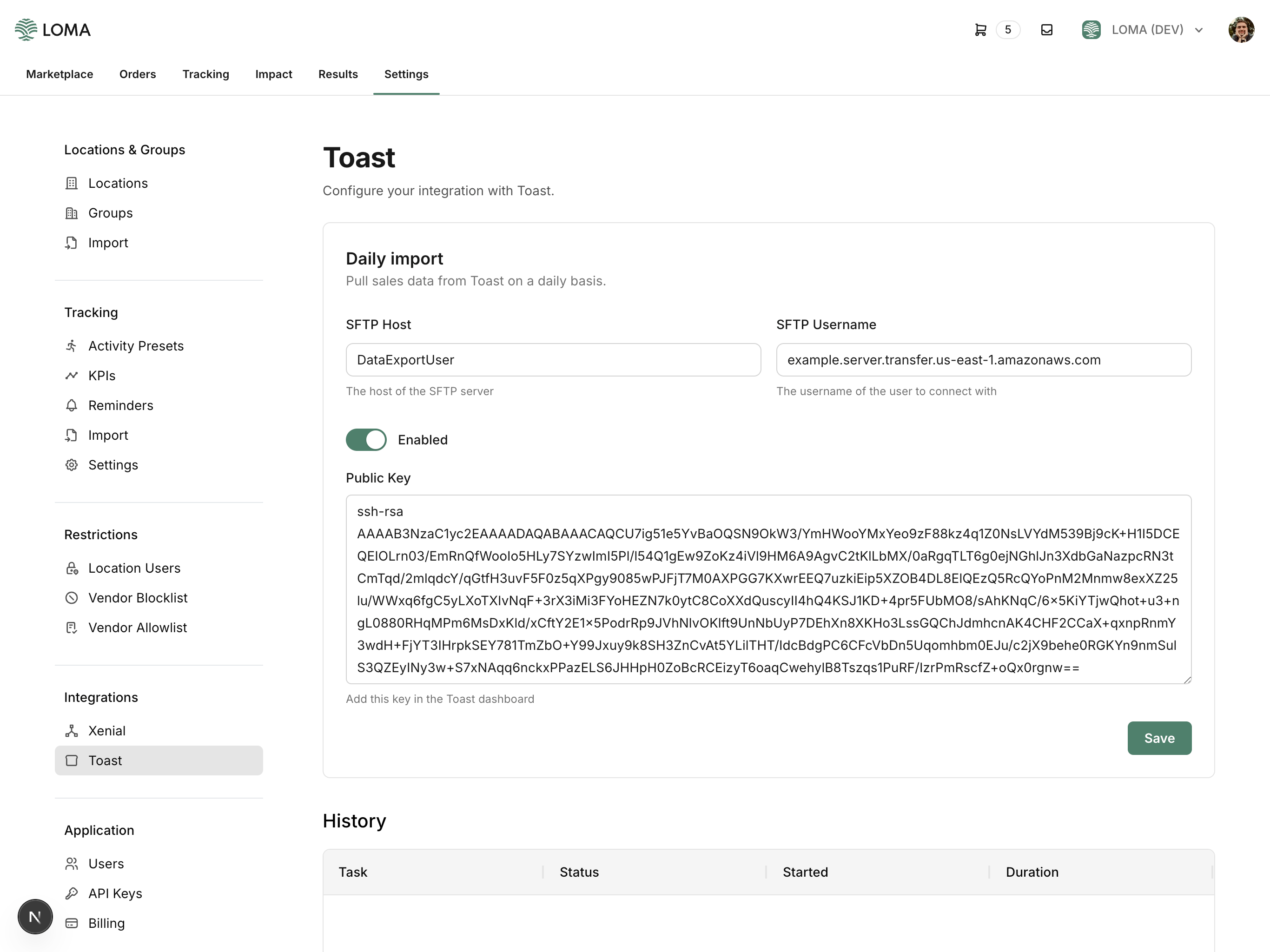Introduction
LOMA can automatically sync your sales data with Toast. It works by using Toast’s Data Exports feature. When configured, LOMA will pull and sync the available data on a daily basis.Quick Start
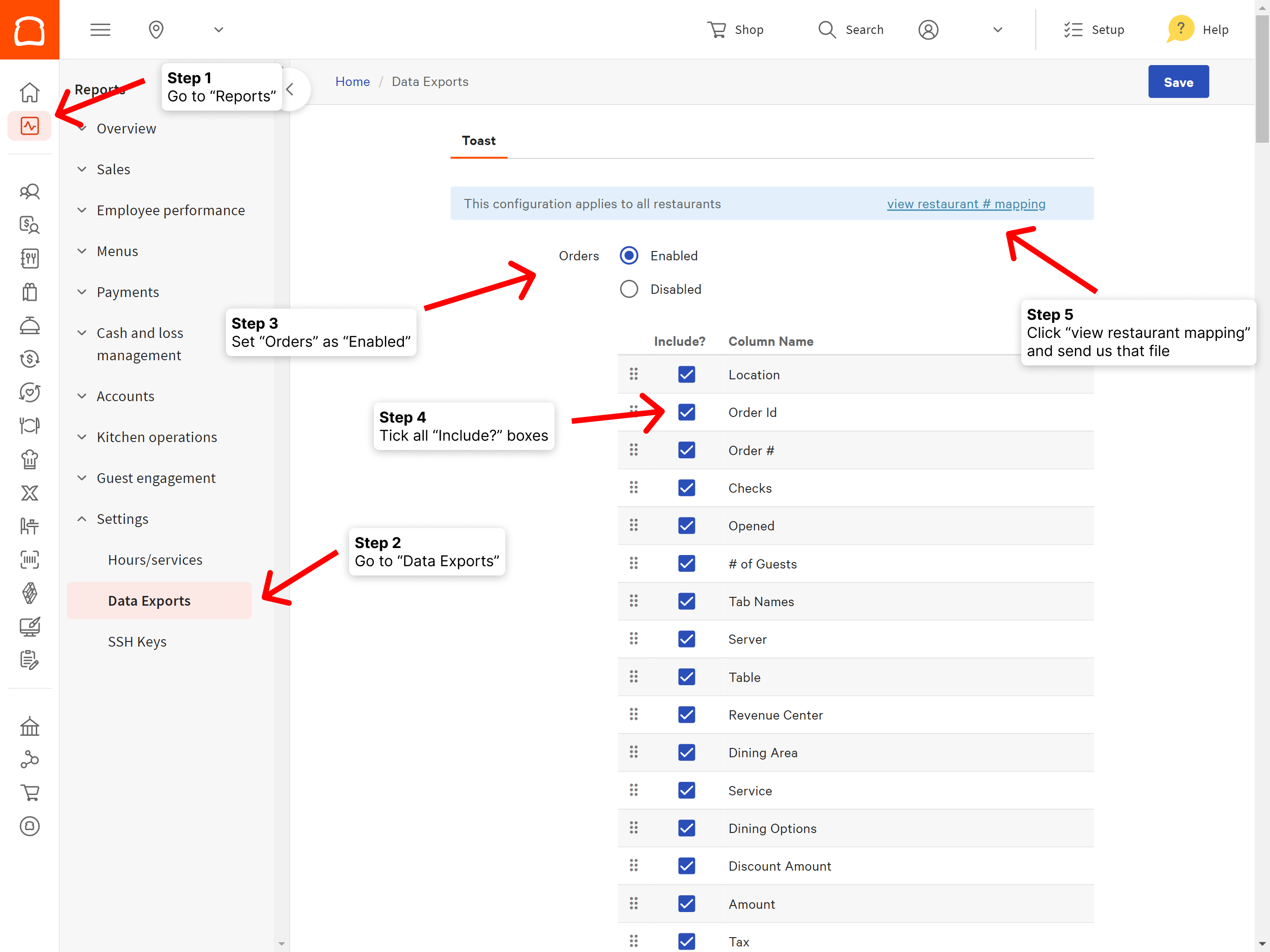
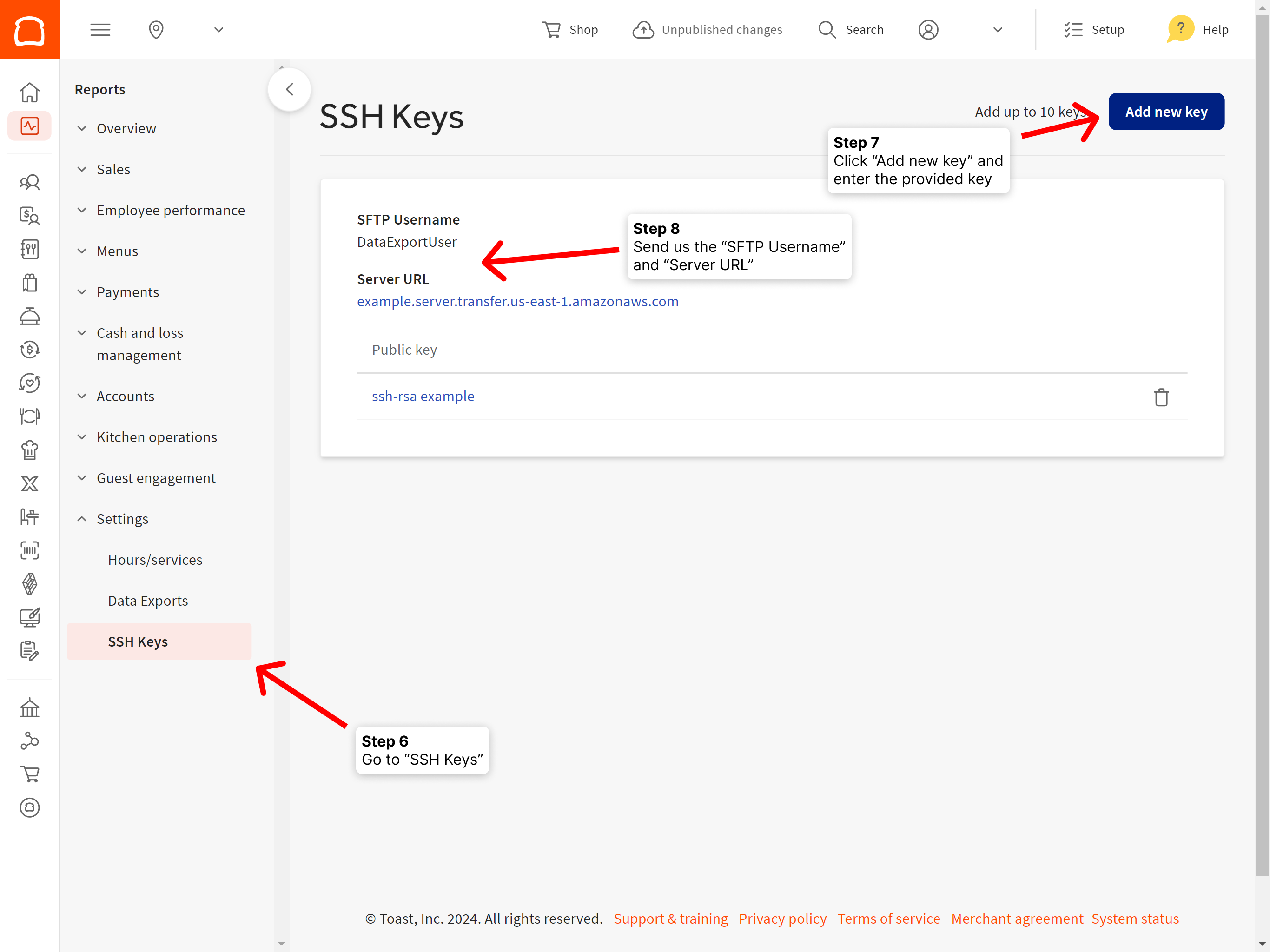
Setup Guide
Configuring Exports
Before we can start pulling data, you must first have exports configured on your Toast account:Only users with the
Data Export Config permission on Toast can modify these settings.- Log in to your Toast account.
- Navigate to Reports → Settings → Data Exports.
- Select Enabled next to “Orders” and tick all include checkboxes.
- Save your changes.
- Click view restaurant # mapping and send us that file. We will use it to map your locations on LOMA to your locations in Toast. Without it, we won’t be able to sync the data. You can also manually update the Toast ID of your locations via the LOMA Console.
Granting Access
To give LOMA access to your data, add our public SSH key to your Toast account:- Log in to your Toast account.
- Navigate to Reports → Settings → SSH Keys.
- Click Add new key and paste in our key:
Finishing Up
Once your exports are set up and LOMA has been granted access, enable the integration:- Log in to your Toast account.
- Navigate to Reports → Settings → SSH Keys.
- In a separate tab, log in to your LOMA account.
- Navigate to Settings -> Toast.
- Copy and paste the SFTP Username and Server URL from Toast.
- Ensure Enabled is turned on and then click Save.